您现在的位置是:首页 > 编程语言学习 > 后端编程语言 > 文章正文 后端编程语言
「Git版本控制」git安装、使用、以及创建、克隆github远程仓库,这篇文章就够了
![]() 万晓博博客
2019-12-24 16:13:16
后端编程语言
万晓博博客
2019-12-24 16:13:16
后端编程语言
简介做过开发的小伙伴们都知道版本控制,市面上主流的两款版本控制软件SVN和Git,今天万晓博SEO分享下自己最近工作中使用的心得和体验,从版本控制Git安装、使用、以及创建、克隆github远程仓库一条龙教程,让你快速上手版本控制软件。
本章前言:
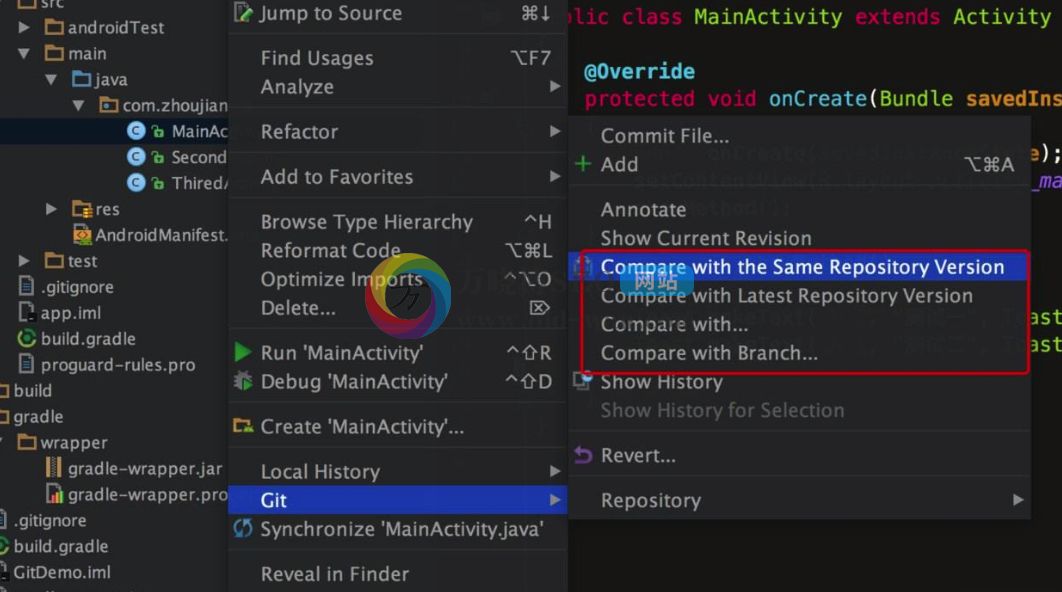
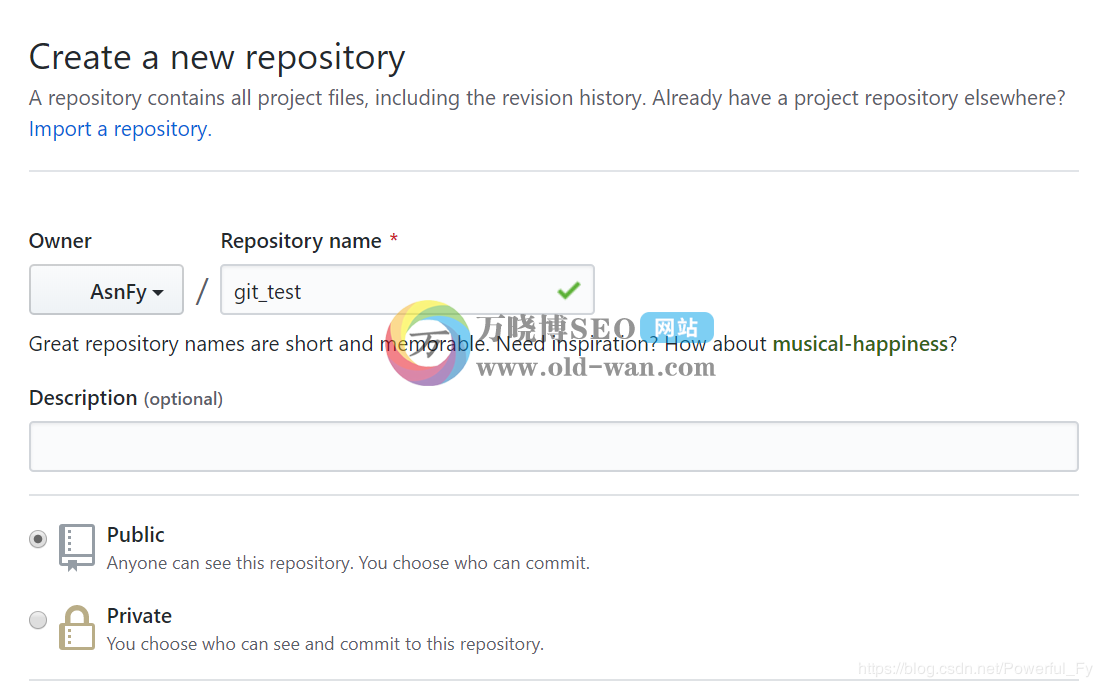
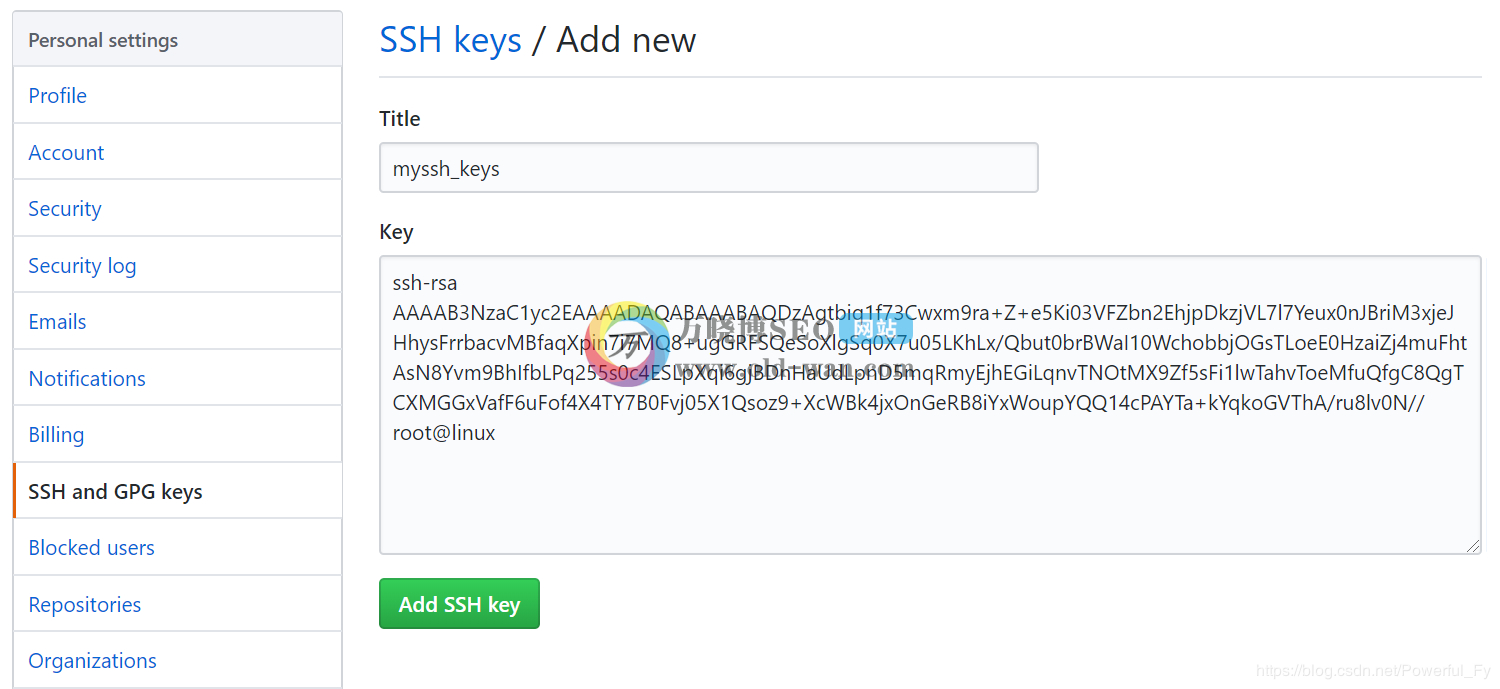
4)修改本地git仓库配置文件:
![[root@linux ~]# vim /data/git/.git/config](https://www.old-wan.com/uploadfile/2019/1224/20191224042211883.png)
6)将本地仓库推送远程仓库:
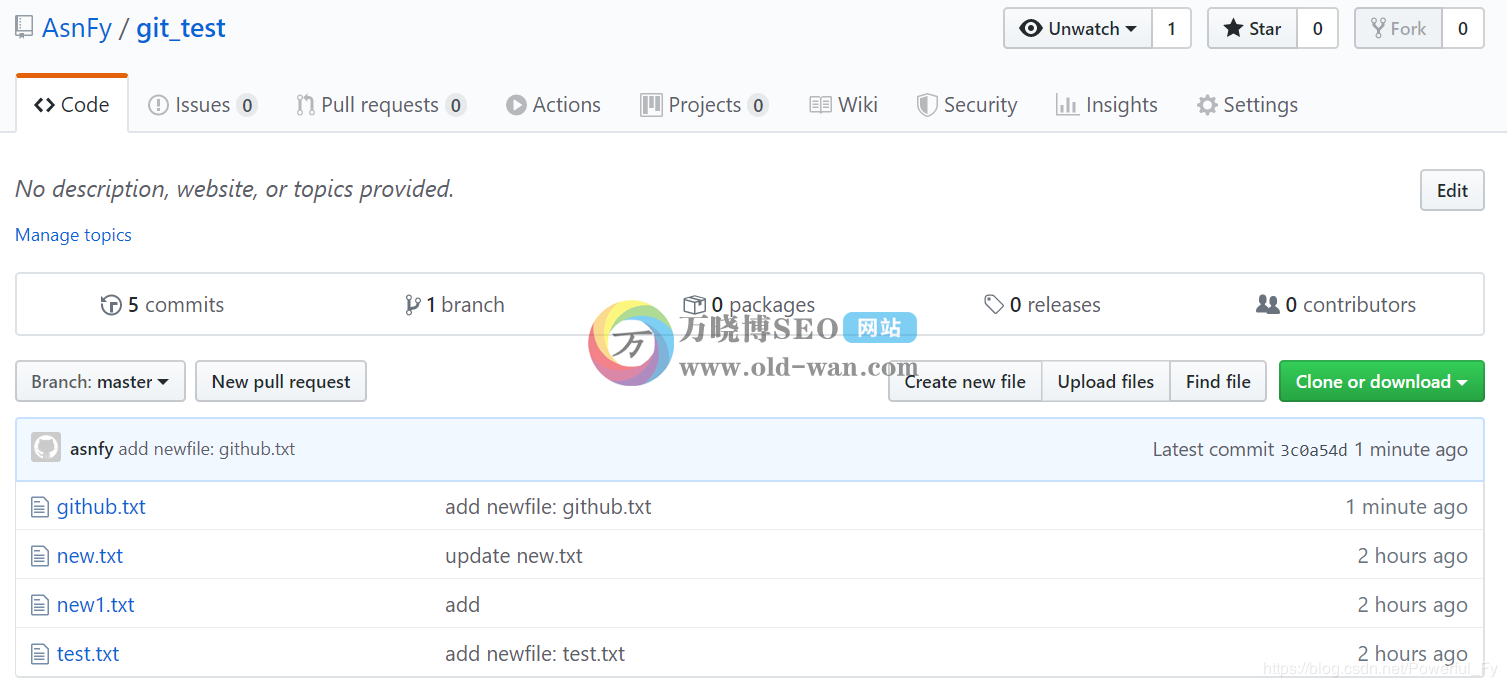
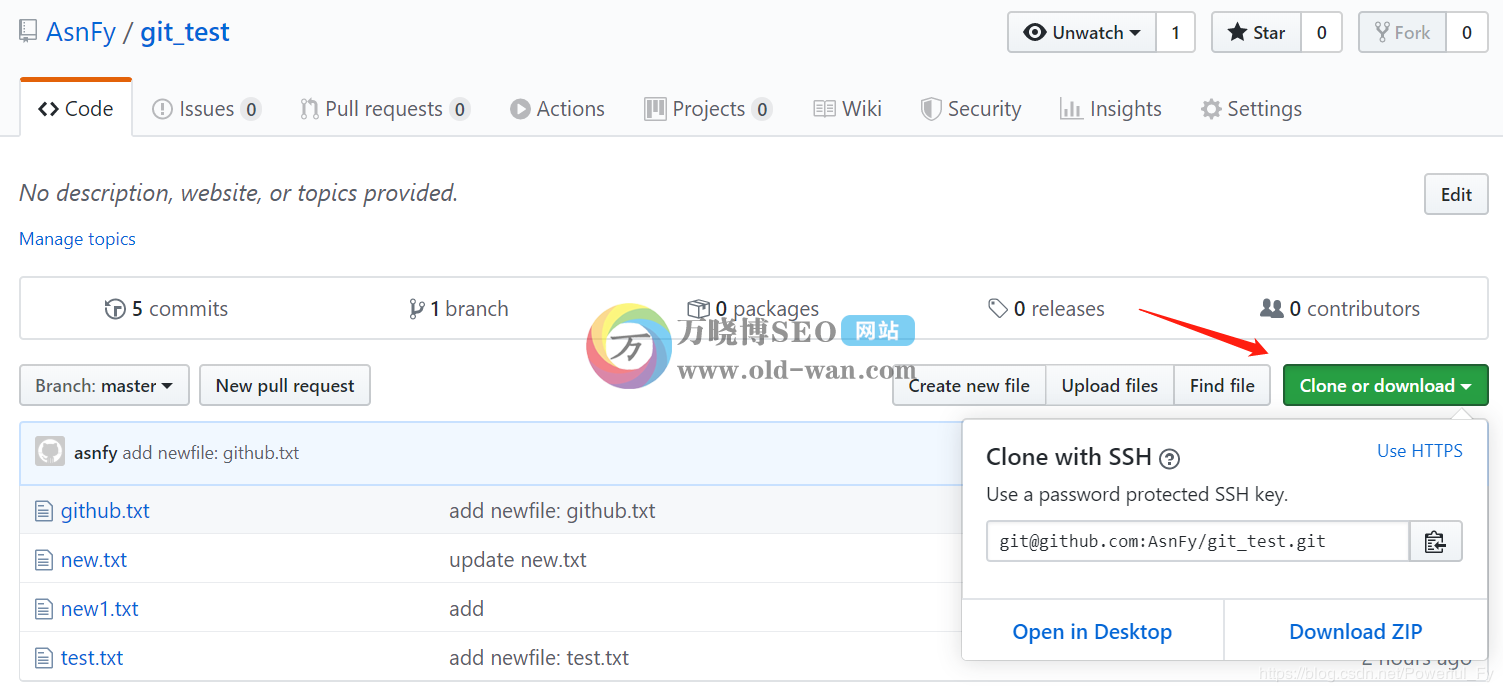
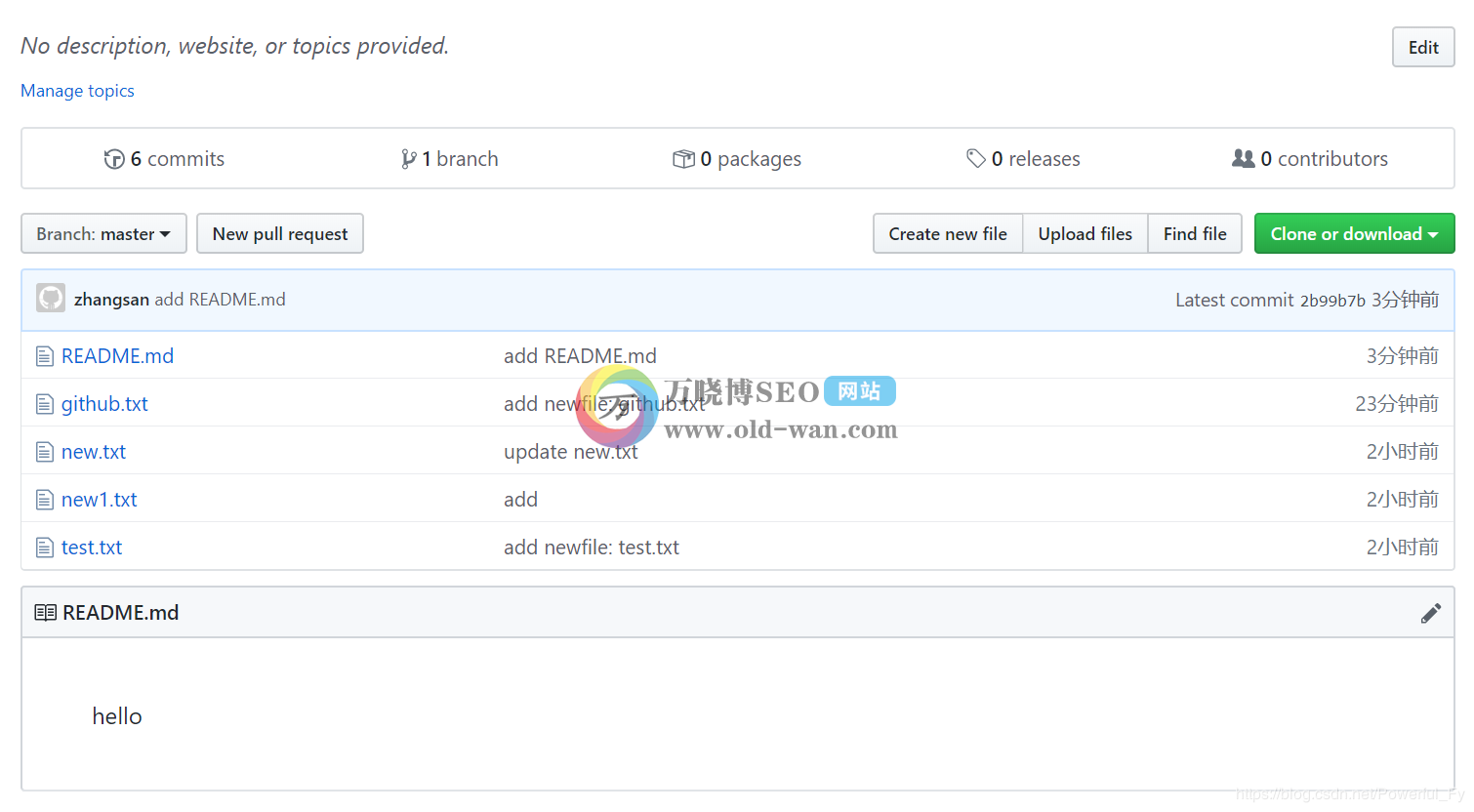
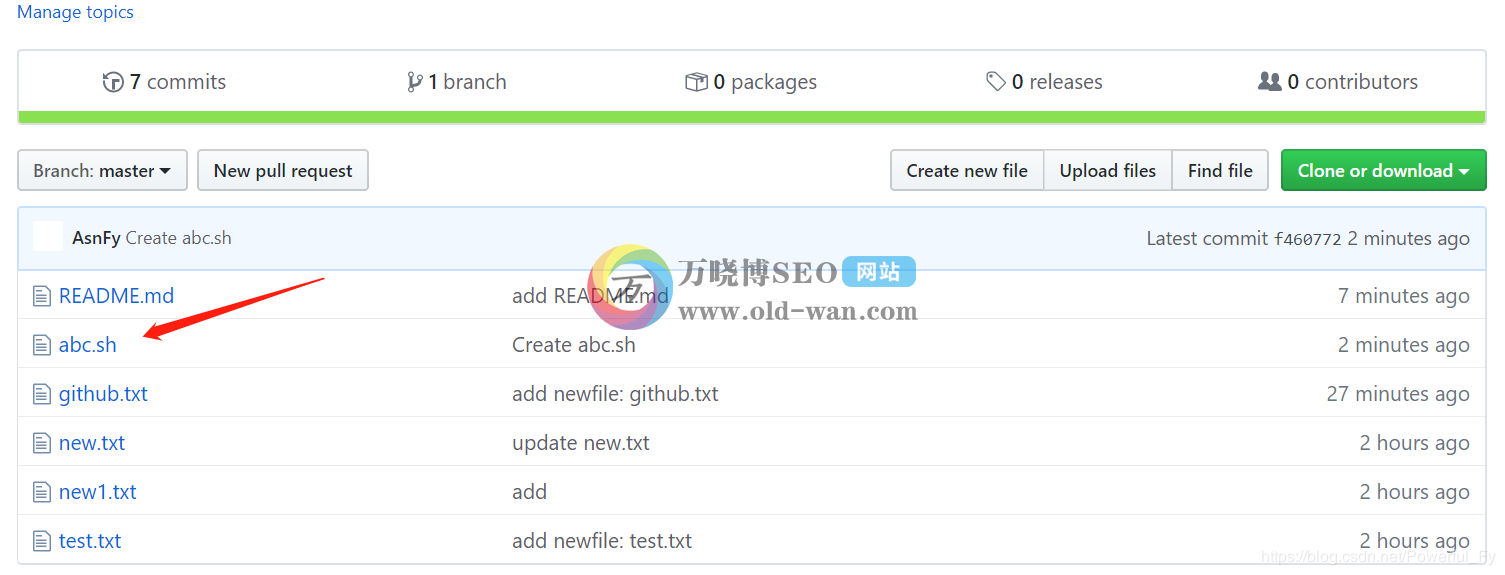
做过开发的小伙伴们都知道版本控制,市面上主流的两款版本控制软件SVN和Git,今天万晓博SEO分享下自己最近工作中使用的心得和体验,从版本控制Git安装、使用、以及创建、克隆github远程仓库一条龙教程,让你快速上手版本控制软件。
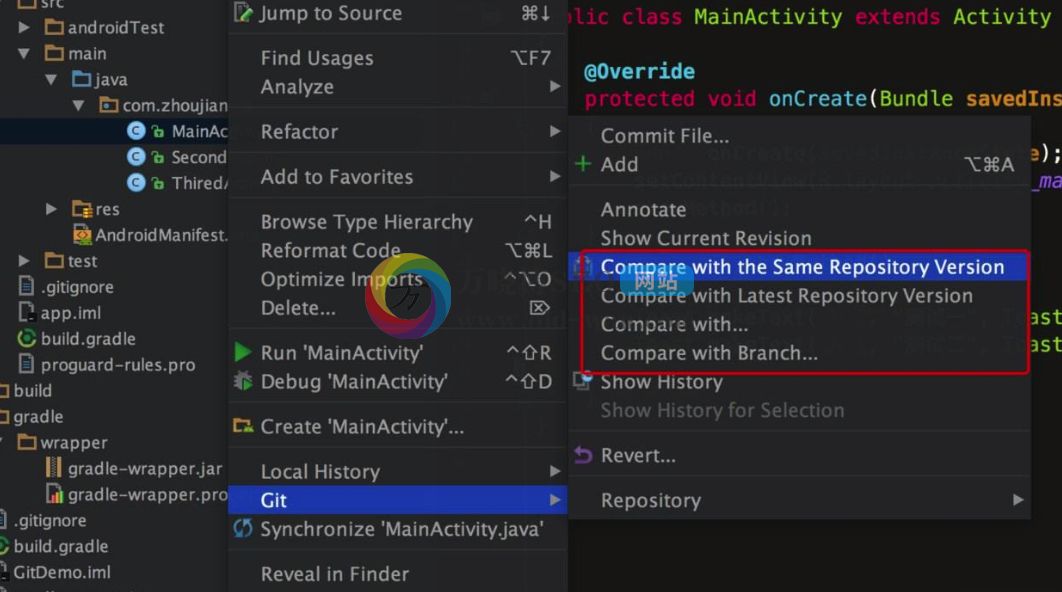
安装、使用创建和克隆远程仓库实战。
1、安装git
- [root@linux ~]# yum -y install git
2、单机上使用git
1)创建仓库目录:
- [root@linux ~]# mkdir /data/git
2)初始化仓库:
- [root@linux ~]# cd !$
- [root@linux git]# git init
- 初始化空的 Git 版本库于 /data/git/.git/
3)定义使用者身份(用户名和邮箱):
- [root@linux git]# git config user.name "asnfy"
- [root@linux git]# git config user.email "asnfy@qq.com"
4)添加新文件到仓库:
- #创建新文件
- [root@linux git]# cat /etc/passwd > test.txt
- #添加add标记
- [root@linux git]# git add test.txt
- #使用commit处理添加了标记的文件
- [root@linux git]# git commit -m " add newfile: test.txt "
- [master(根提交) 425d26f] add newfile: test.txt
- 1 file changed, 33 insertions(+)
- create mode 100644 test.txt
#与svn用法想通,先对文件添加指定的标记,再通过commit命令执行,-m指定自定义说明,便于日志查看
5)查看当前仓库中的状态:
- [root@linux git]# git status
- # 位于分支 master
- 无文件要提交,干净的工作区
6)当新增一个文件但未提交到仓库时,状态显示为:
- [root@linux git]# echo "123" > new.txt
- [root@linux git]# git status
- # 位于分支 master
- # 未跟踪的文件:
- # new.txt
- 提交为空,但是存在尚未跟踪的文件(使用 "git add" 建立跟踪)
#当产生新文件但未进行标记时,会显示为未跟踪文件
7)添加add标记后显示为:
- [root@linux git]# git add new.txt
- [root@linux git]# git status
- # 位于分支 master
- # 要提交的变更:
- # 新文件: new.txt
#当文件被标记后,会显示为待提交的变更
8)对比文件本次修改内容与仓库中的区别:
- [root@linux git]# echo "aaaaaaaaaa" >> new.txt
- [root@linux git]# git diff new.txt
- diff --git a/new.txt b/new.txt
- index 190a180..34483aa 100644
- --- a/new.txt
- +++ b/new.txt
- @@ -1 +1,2 @@
- 123
- +aaaaaaaaaa
#当前修改的new.txt文件相比较于仓库中的new.txt,有新增内容,会在新增内容行首显示+号,有删减内容,会在行首显示-号
9)撤销标记:
- [root@linux git]# git add 1.txt
- [root@linux git]# git reset HEAD 1.txt
- 重置后撤出暂存区的变更:
- M new1.txt
10)查看git提交记录:
- [root@linux git]# git log
- commit 277075277c442544ac98f07f2d5f87197ee34f5b
- Author: asnfy <asnfy@qq.com>
- Date: Mon Dec 23 14:31:24 2019 +0800
- update new.txt
- commit 3c0b9eaae1984220fb73d20f54a653932e939c5a
- Author: asnfy <asnfy@qq.com>
- Date: Mon Dec 23 14:27:51 2019 +0800
- update new.txt
- commit f1eaf59a52b65c512d53487db383e80e0b5f9386
- Author: asnfy <asnfy@qq.com>
- Date: Mon Dec 23 14:14:17 2019 +0800
- 新文件: new.txt
#git日志显示所有变更记录(变更编号,操作用户,时间,自定义的变更说明),空格向下翻页,b键向上翻页,q退出,用法与less命令类似
11)一行显示git日志(提交记录):
- [root@linux git]# git log --pretty=oneline
- 277075277c442544ac98f07f2d5f87197ee34f5b update new.txt
- 3c0b9eaae1984220fb73d20f54a653932e939c5a update new.txt
- f1eaf59a52b65c512d53487db383e80e0b5f9386 add new.txt
12)git版本回滚:
- [root@linux git]# git reset --hard 3c0b9eaae1984220fb73d20f54a653932e939c5a
- HEAD 现在位于 3c0b9ea update new.txt
- [root@linux git]# git log --pretty=oneline
- 3c0b9eaae1984220fb73d20f54a653932e939c5a update new.txt
- f1eaf59a52b65c512d53487db383e80e0b5f9386 add new.txt
#回滚版本使用reset - -hard指定变更编码即可,回滚后再次查看提交记录日志,上次的提交记录已消失,当回滚后又想回滚到上次提交的最新版本,可是日志中已经没有那条记录,需要使用reflog命令,查看所有历史变更
13)查看所有历史变更:
- [root@linux git]# git reflog
- 3c0b9ea HEAD@{0}: reset: moving to 3c0b9eaae1984220fb73d20f54a653932e939c5a
- 2770752 HEAD@{1}: commit: update new.txt
- 3c0b9ea HEAD@{2}: commit: update new.txt
- f1eaf59 HEAD@{3}: commit: add new.txt
#编号2770752的变更就是之前最新提交的变更,通过git reset --hard 2770752即可回滚到之前提交的最新版本
14)git撤销删除:
- [root@linux git]# ls
- 1.txt new.txt test.txt
- [root@linux git]# rm -f new.txt
- [root@linux git]# ls
- 1.txt test.txt
- [root@linux git]# git checkout -- new.txt
- [root@linux git]# ls
- 1.txt new.txt test.txt
#当误删后可以通过checkout指定文件名将误删的文件从git仓库恢复,也可以用于将修改过的文件回退到上一次提交的状态
3、建立GitHub远程仓库
1)在GitHub创建仓库:
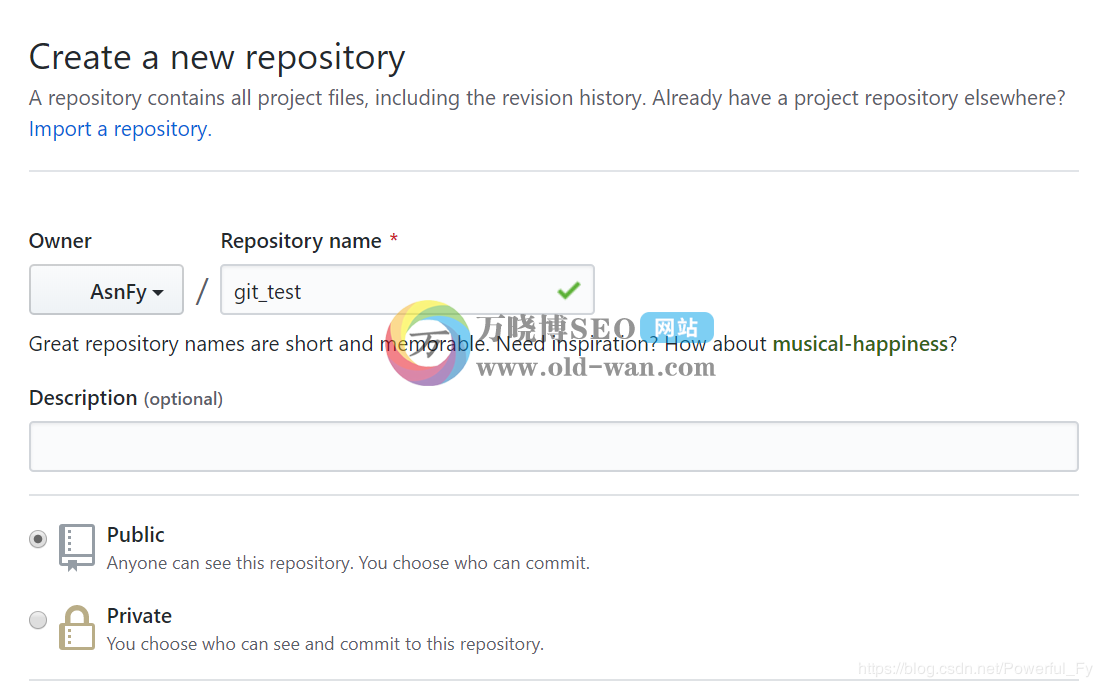
2)在本机生成秘钥:
- [root@linux ~]# ssh-keygen
- Generating public/private rsa key pair.
- Enter file in which to save the key (/root/.ssh/id_rsa):
- Enter passphrase (empty for no passphrase):
- Enter same passphrase again:
- Your identification has been saved in /root/.ssh/id_rsa.
- Your public key has been saved in /root/.ssh/id_rsa.pub.
- The key fingerprint is:
- SHA256:PN7KUkW6ZJxXyGbgk1MJ1zLEsYcnqf4QsRk24b9zm+8 root@linux
- The key's randomart image is:
- +---[RSA 2048]----+
- | +*== |
- | o =@+o |
- | .@*=+o |
- | o*@o+ |
- | oS+. |
- | oo+ . |
- | .+ + . |
- | .. + o o |
- | .o . ooE |
- +----[SHA256]-----+
- [root@linux ~]# cat /root/.ssh/id_rsa.pub
- ssh-rsa AAAAB3NzaC1yc2EAAAADAQABAAABAQDzAgtbiq1f73Cwxm9ra+Z+e5Ki03VFZbn2EhjpDkzjVL7l7Yeux0nJBriM3xjeJHhysFrrbacvMBfaqXpin7i7MQ8+ugGRFSQeSoXlgSq0X7u05LKhLx/Qbut0brBWaI10WchobbjOGsTLoeE0HzaiZj4muFhtAsN8Yvm9BhIfbLPq255s0c4ESLpXqi6gjBDnHaUdLpnD5mqRmyEjhEGiLqnvTNOtMX9Zf5sFi1lwTahvToeMfuQfgC8QgTCXMGGxVafF6uFof4X4TY7B0Fvj05X1Qsoz9+XcWBk4jxOnGeRB8iYxWoupYQQ14cPAYTa+kYqkoGVThA/ru8lv0N// root@linux
3)在GitHub点击右上角头像旁边的箭头,选择setting,选择SSH and GPG keys创建ssh秘钥:
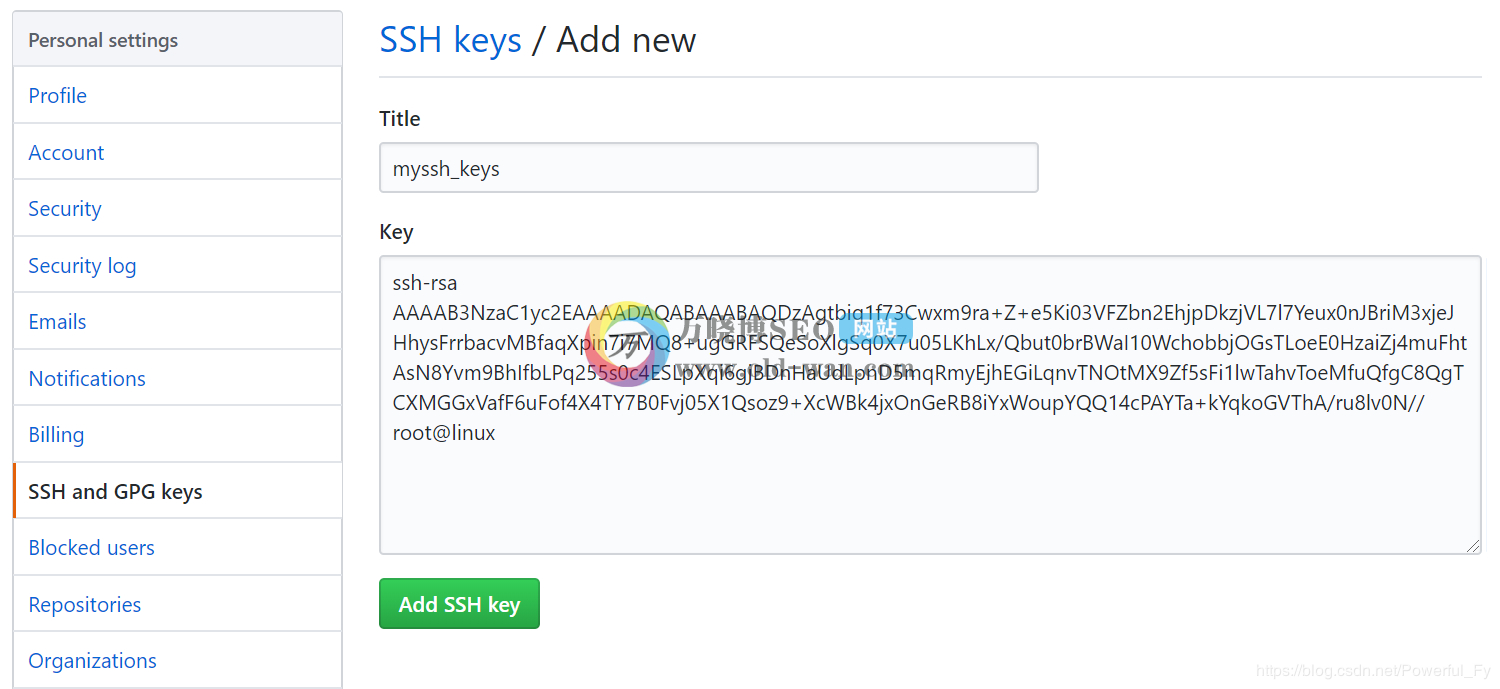
4)修改本地git仓库配置文件:
- [root@linux ~]# vim /data/git/.git/config
5)修改url地址为ssh协议地址:
![[root@linux ~]# vim /data/git/.git/config](https://www.old-wan.com/uploadfile/2019/1224/20191224042211883.png)
6)将本地仓库推送远程仓库:
- [root@linux ~]# cd /data/git/
- [root@linux git]# git remote add origin https://github.com/AsnFy/git_test.git
- [root@linux git]# git push -u origin master
- The authenticity of host 'github.com (13.229.188.59)' can't be established.
- RSA key fingerprint is SHA256:nThbg6kXUpJWGl7E1IGOCspRomTxdCARLviKw6E5SY8.
- RSA key fingerprint is MD5:16:27:ac:a5:76:28:2d:36:63:1b:56:4d:eb:df:a6:48.
- Are you sure you want to continue connecting (yes/no)? yes
- Warning: Permanently added 'github.com,13.229.188.59' (RSA) to the list of known hosts.
- Counting objects: 11, done.
- Compressing objects: 100% (8/8), done.
- Writing objects: 100% (11/11), 1.58 KiB | 0 bytes/s, done.
- Total 11 (delta 0), reused 0 (delta 0)
- To git@github.com:AsnFy/git_test.git
- * [new branch] master -> master
- 分支 master 设置为跟踪来自 origin 的远程分支 master。
7)之后推送执行git push即可:
- [root@linux git]# touch github.txt
- [root@linux git]# git add github.txt
- [root@linux git]# git commit -m "add newfile: github.txt"
- [master 3c0a54d] add newfile: github.txt
- 1 file changed, 0 insertions(+), 0 deletions(-)
- create mode 100644 github.txt
- [root@linux git]# git push
8)查看GitHub仓库:
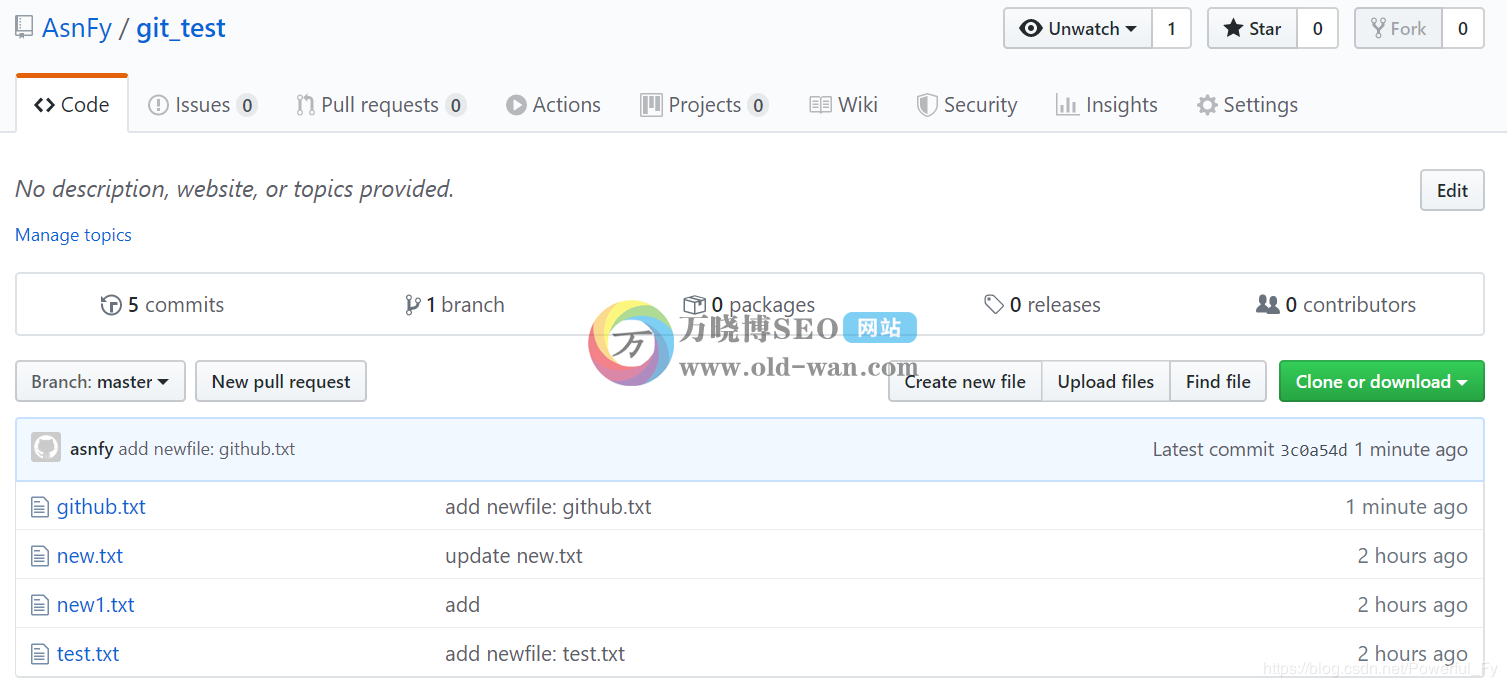
#推送的文件已显示
补充:如果需要使用https验证方式,本地仓库配置文件保持默认即可,只是推送本地仓库文件到GitHub需要验证GitHub用户名和密码
4、克隆GitHub远程仓库
1)在GitHub仓库中点击Clone or download获取https/ssh地址:
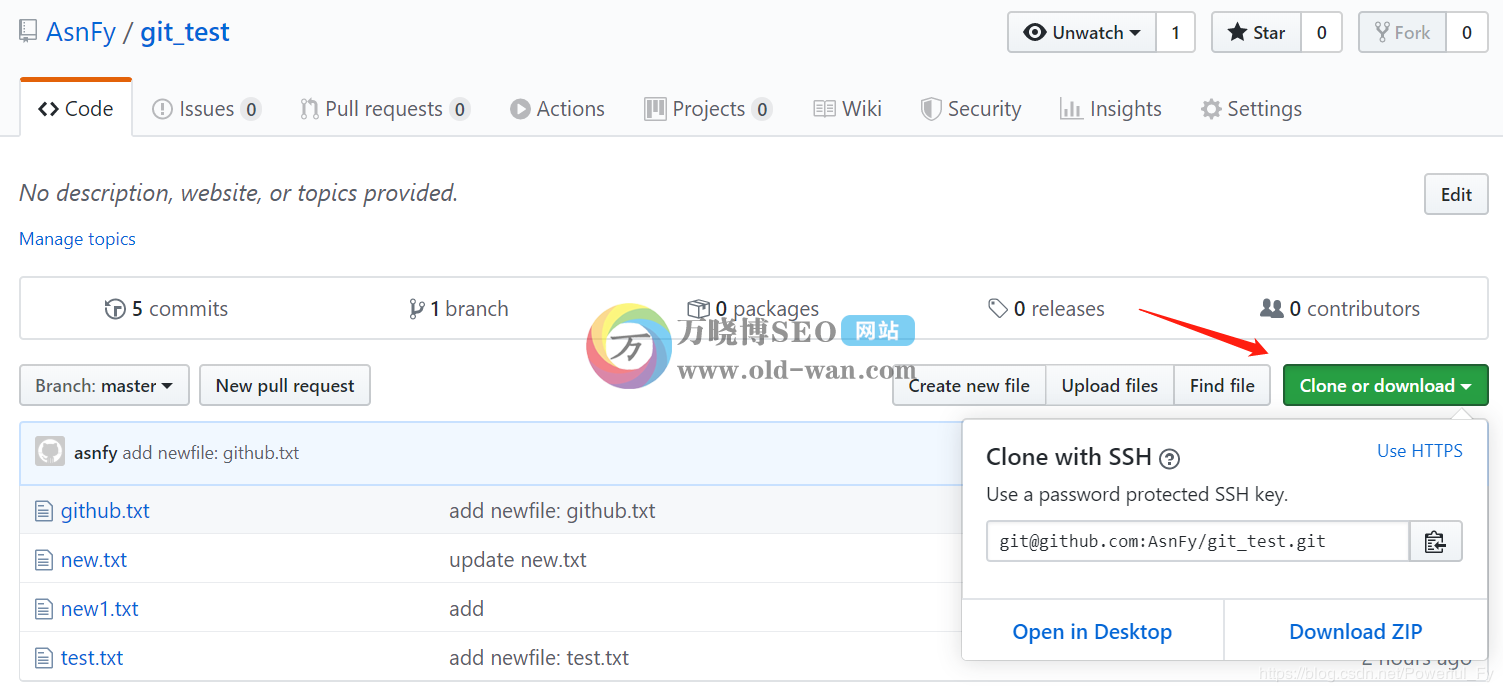
2)克隆远程仓库到本地:
- [root@linux ~]# git clone https://github.com/AsnFy/git_test.git
- 正克隆到 'git_test'...
- remote: Enumerating objects: 14, done.
- remote: Counting objects: 100% (14/14), done.
- remote: Compressing objects: 100% (10/10), done.
- remote: Total 14 (delta 1), reused 13 (delta 0), pack-reused 0
- Unpacking objects: 100% (14/14), done.
#此步骤不需要验证用户账号密码或ssh秘钥
3)进入目录即可看到远程仓库中的文件:
- [root@linux ~]# cd git_test/
- [root@linux git_test]# ls
- github.txt new1.txt new.txt test.txt
4)定义使用者身份:
- [root@linux git_test]# git config --global user.name "zhangsan"
- [root@linux git_test]# git config --global user.email "zhangsan@test.com"
5)推送新文件到GitHub:
- [root@linux git_test]# echo "hello" > README.md
- [root@linux git_test]# git add README.md
- [root@linux git_test]# git commit -m "add README.md"
- [root@linux git_test]# git push
#此步骤需要验证用户名密码或ssh秘钥,默认是https验证,如需ssh免密认证,参考前面的步骤修改当前仓库下的.git/config文件
6)查看GitHub:
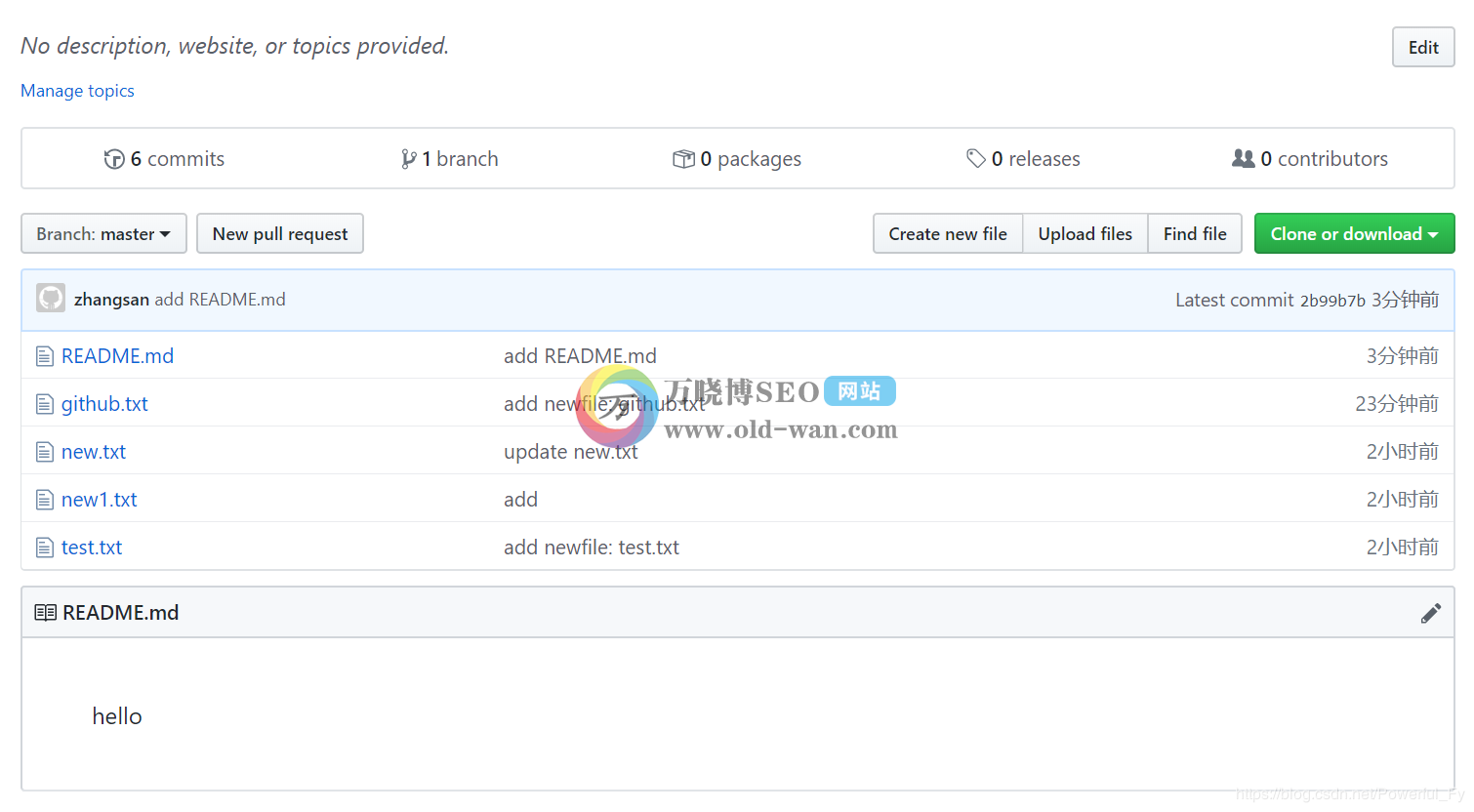
#新文件README.md已显示
7)在GitHub创建新文件:
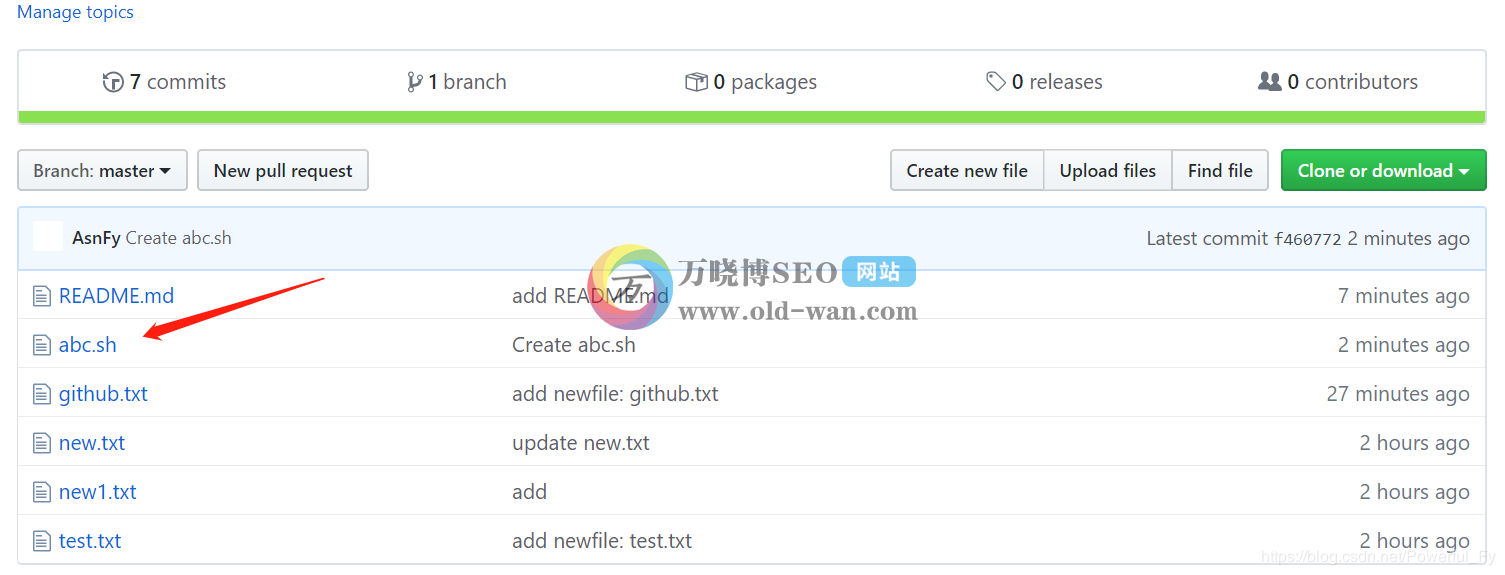
8)在本地仓库拉取GitHub仓库的新文件:
- [root@linux git_test]# git pull
- [root@linux git_test]# ls
- abc.sh github.txt new1.txt new.txt README.md test.txt
#新文件abc.sh拉取成功
本章总结:
以上就是万晓博SEO从最近学习Git版本控制所有心得笔记,从Git创建到上传代码到GitHub平台一条龙服务,我相信通过本章内容学习,你已经对Git以及GitHub这两块有所了解,更多代码开发实用技巧还请继续关注万晓博博客。







